Outlook 2003
1. Open Outlook. 2. In the Outlook menu bar, select 'Tools' and
select 'E-mail Accounts'. Select 'View or Change
existing e-mail accounts', click 'Next'.
3. Choose your Email Account
and click 'Change'. 4. Confirm that the 'Incoming
mail server' and the 'Outgoing mail server (SMTP)'
field is correct. You find the correct SMTP and
POP3 Servers
here.
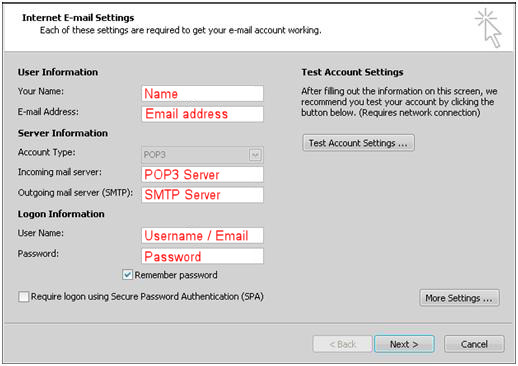
5. Check the Account Name and Password field.
6. Click the 'More settings' button.
7. Select the Outgoing Server Tab tick 'My
Outgoing Server (SMTP) requires authentication'.
8. Click the 'Advanced' Tab and confirm that the
Outgoing Mail (SMTP) and Incoming Mail (POP3)
Server Ports are configured as per below.
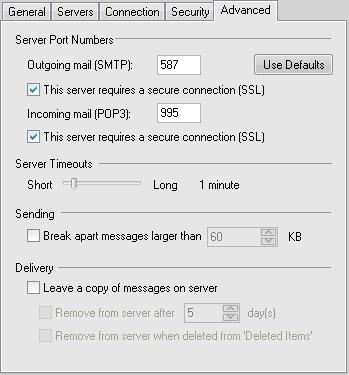
9. Also Tick the checkboxes for 'This Server
requires an secure connection (SSL)'. |